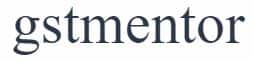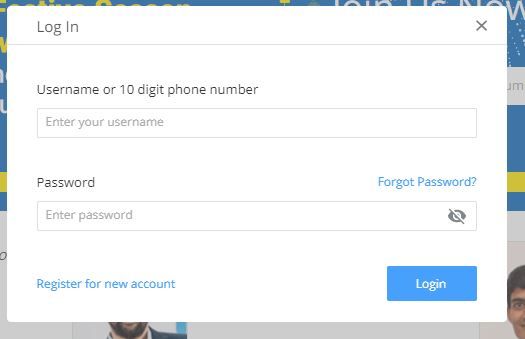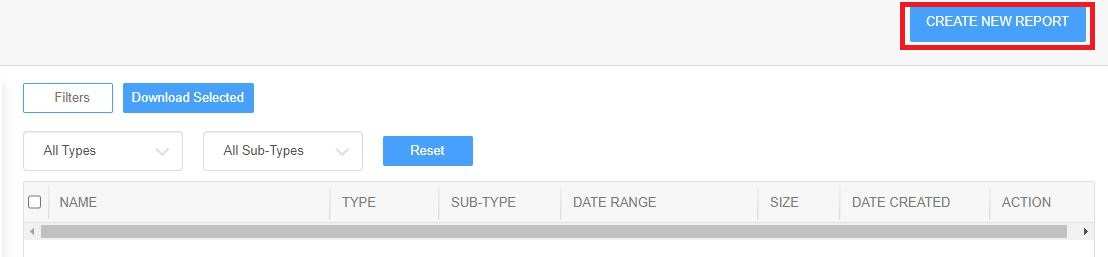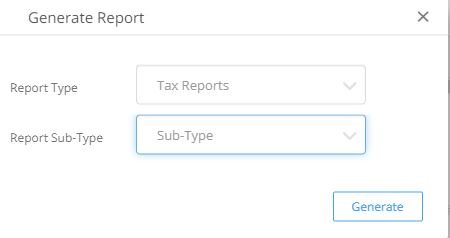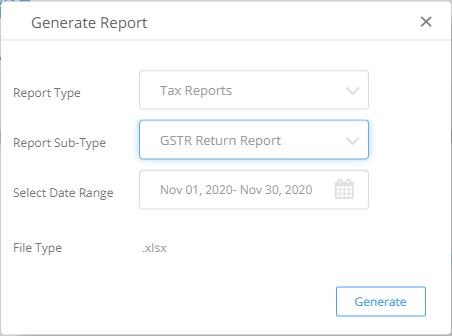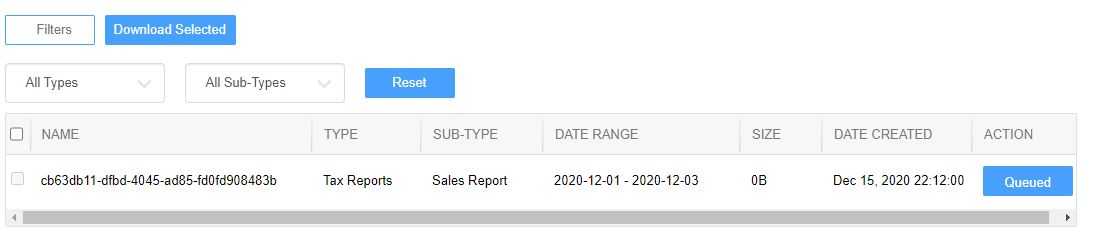Page Contents
Downloading Flipkart Reports for GST Returns – GST 3B and GSTR 1
The Flipkart sellers need three different types of reports for GST Return filling. The three different types of Flipkart reports for GST returns are as follows.
- GSTR Return Report
- TDS Report
- Sales Report
Without the help of these reports eCommerce, sellers cannot file GST returns. These reports provide exact details of Sales made during the period, type of GST levied, and buyer location.
GSTR Return report of Flipkart
The GSTR return report provides details related to the filing of GSTR-1. The GSTR Report provides details regarding Business to customer sales made by the E-commerce seller during the timer period in the following way.
The report also provides an HSN summary and amendment of previous sales.
Sales report of Flipkart
The sales report just like the name suggests provides details of the taxable value of sales made during the period. The type of GST whether SGST, CGST, or IGST levied on the transactions. Most important it provides the Buyer location that is the State of the buyer for GST 3B purpose.
It also provides details of any cashback received by the seller. The cashback is the portion of sales that is reduced when a customer applies a Bank promotional discount offer on the product. So, this will form part of sales only.
TDS report
The TDS report is not related to GST return filling. The TDS report contains the following headings.
- TDS Rates Applicable
- TDS calculation on all invoices, credit, and debit notes for the selected period.
- Total TDS Section-wise amount
The E-commerce sellers are required to deduct TDS of Flipkart(E-commerce operators) and deposit it to the government and later claim reimbursement if TDS provisions are applicable to them
Step by Step guide on generating Flipkart Reports
Step 1: The first step is to logging in to login form using your registered phone number and password on the flipkart website.
You must be the existing seller to log in. The new seller should register first on the flipkart website.
Step 2: The second step involves hovering over the top bar of the seller dashboard and then clicking on “Reports”.
The reports will further open into “Reports Center” then click on reports center.
The reports center will appear like the above image. Now, we need to generate a new report.
Step 3: In the third step we need to generate a new report by clicking on the top right corner of “Reports Center”. A button will be displayed stating “Create New Reports”, click on that button.
Step 4: A pop will appear stating “Report Type”, go to the bottom of the drop-down menu, you will find “Tax Reports”.
Then, further in “Report Subtype”, you will find the three different types of reports required for GST return discussed above.
- GSTR Return Report
- Sales Report
- TDS Report
Step 5: The time period selection will appear after you have selected “Report Type” and “Report Subtype”. You must select the time period for a month using “Select Date Range”.
The reason for selecting the time period for a month is simple, GST Returns should involve taxable supplies made during the month for filing GSTR-3B. Don’t try to generate a report by adding a report and later on combining the excel file. This will create a problem in source data.
However, for quarterly GSTR-1 fillers, the GSTR report can be extracted quarterly also. It will be a time-consuming process.
The file type should be .xlsx which can be opened via Microsoft Excel.
Click on the “Generate” button to extract the report from Flipkart database.
Step 6: The last and final step to download the report. After clicking on the “Generate” button.
The next step is to wait for a few minutes and on the right corner of the seller dashboard. You will see the “Queued” button will become a “Download” button and here you can download the report one by one.
However, it can take 24 to 48 hours for the “Download” button to appear for the first time or in case the sales transaction are of a large number.
In case, it takes more than 48 hours then, immediately contact the Flipkart customer or raise a query through the Flipkart seller dashboard and they will solve it.
Frequently Asked Questions
GSTR Report extracted from Flipkart provides all the details to be reflected in GST Return. For the same purpose “Sales Report” can be used.
However, without those reports return can be filed but it will contain incorrect details. Since the accurate details can only be provided by Flipkart.
If you combine the data of the Sales report using any software or pivot table. You have to combine “Sales Report” and “Cashback Report”.
It will match with turnover details as reflected in GSTR Report.